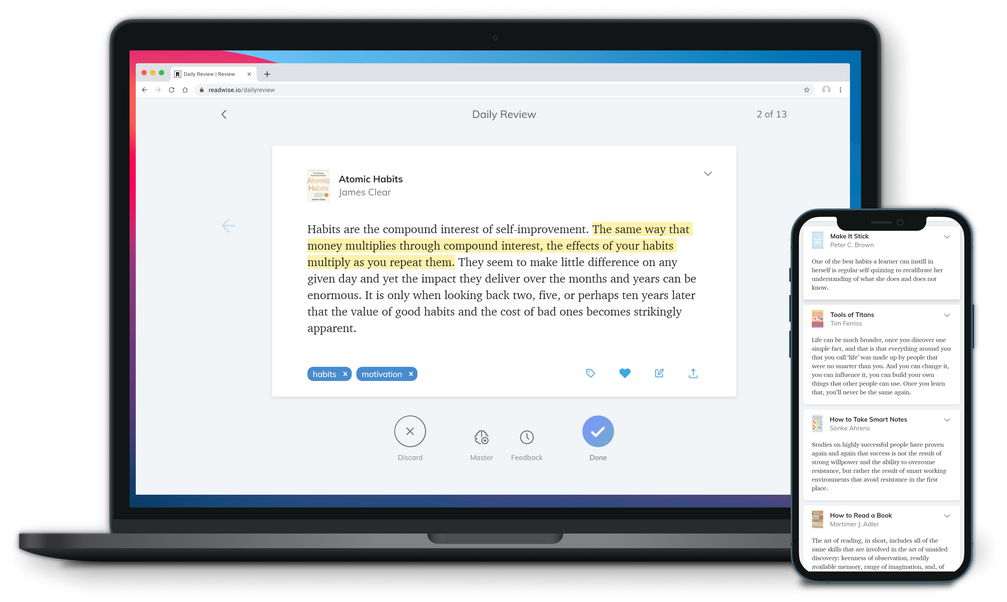
Welcome to this issue of App Reviews. You can quickly jump to the content you are interested in through the article directory. If you find other apps or topics of interest, please feel free to discuss them with us in the comment section.
Newly released apps
In addition to fresh apps, many old faces in the App Store are constantly being iterated and updated to add more interesting and useful features. We want to help you filter the App Store for noteworthy App developments, so you can quickly get up to date with what’s going on with the App and its developers.Readwise Reader: Launching in public beta, it could be the ultimate later reading tool
Platform: Web/iOS/iPadOS/Android Keywords: syndicated reading, read later, RSSReadwise Reader, a web annotation tool, has recently released the public beta version of its later reading tool, Reader, which can be used directly on the web version after logging in to your account, and the mobile client on iOS and Android platforms can be installed through the App Store and Google Play. Readwise Reader is not only a simple read later tool, but it also combines web annotation, RSS feeds, Twitter list updates, newsletter subscriptions, AI helpers, etc. It covers the whole process of collecting, reading, annotating and exporting.
First of all, Readwise Reader supports very rich import methods, and it even has a special import page to guide users through this step. The page includes a default connection to Readwise and third-party accounts for Instapaper, Pocket, Twitter, 5 major browser extensions, URLs, file uploads, email forwarding, RSS subscriptions, OPML file uploads, Newsletter subscriptions, automatic forwarding of newsletters, Twitter list subscriptions, and more. and more.
Secondly, as a developer of web annotation tools, Readwise Reader still retains its excellent web annotation features. With Readwise Reader’s browser extension, most web pages can be highlighted, annotated, tagged, etc., and synchronized to Readwise Reader in real time. Of course, you can also annotate any article in the Readwise Reader application and it will be synced to the original page as well, so you can synchronize in both directions.
Readwise’s annotation function has been upgraded in Reader, which can highlight not only plain text, but also images and rich text; when the screen is wide enough, notes will be displayed directly on the right margin; the tagging function can mark not only the whole article, but also any fragment; on the mobile terminal, double-clicking on the paragraph on the screen can directly highlight the operation.
The web version of Readwise Reader has keyboard shortcuts for almost all operations, and most of them are simple one-button or two-key combinations, which makes the operation very efficient. If you have a lot of articles to handle, then the web version should be your first choice.
Last but not least, there’s Ghostreader, a seemingly benign feature that you should be able to guess without reading the answer and thinking about it for 5 seconds. The Ghostreader is a GPT-3 based AI reading assistant, similar to the Craft AI Assistant on Craft, and Readwise has made fun of itself in its official blog, saying that if it makes a product without AI integration in 2022, investors probably won’t even look at it. So, what is the use of Ghostreader, it is roughly based on the contextual interpretation, encyclopedia search, terminology query, long story short, summary and other functions, you go back to look at Craft AI Assistant, is it déjà vu? Readwise Reader is currently supported on Web, iOS and Android platforms, and is currently in public beta, all of which are free to use.
Freeform: Apple Whiteboard Tool Launched
Platform: iOS/iPadOS/macOS Keywords: WhiteboardApple announced a drawing tablet app called Freeform, which was released in November along with the Beta test of the new system. In the Infinity palette, you can use Apple Pencil to scribble directly, add sticky notes/images from the top menu bar, or enter text directly. For macOS, you can also drag and drop any file directly into the artboard, and if you drag in text/images, etc., a preview of the card content will be generated directly in the artboard.
Another interesting feature is the “infinity” in Infinity: the size of the Infinity palette automatically “grows” based on the content in the current palette, expanding the boundaries of the palette; for this type of palette application, it means that organizing content becomes easier, and recording content no longer needs to take into account limitations such as the size of the palette (although a larger palette often means more iCloud space).
In fact, the concept of real-time collaboration has gradually become standard in office tools in various industries in the past two years: including Microsoft Loop, Notion, and even Figma/Sketch, you can find various designs guided by the concept of real-time collaboration. But Infinity is perhaps the first Apple service to really start using the concept of real-time collaboration.
When using Infinity, in addition to the basic iCloud sync, you can share your sketchpad connection directly with others, invite collaborators to edit your sketchpad, or call your collaborators directly from within Infinity’s sketchpad on Facetime.
It should be noted that the iCloud sync service of Infinity also needs to be enabled manually, so you need to turn on the permission of Infinity in the iCloud settings of macOS/iOS/iPadOS to see the contents of the drawing board on other devices under your account in Infinity.
In addition, as a free software service under the Apple ecosystem, Android/Windows users currently lack a direct and convenient way to access Infinity, but this problem may not be solved for a long time to come.
In addition, although it is free, there is a small restriction on the use of it, which is that you must first upgrade to the latest operating system: the minimum system requirements for each platform to use Infinity are iOS 16.2, iPadOS 16.2, and macOS Ventura 13.1.
WeChat Keyboard: a bit of fun, WeChat only
Platform: iOS/iPadOS Keywords: keyboard, input method, WeChatToday, after many rounds of testing, WeChat Keyboard was officially released. With 128M for Android and 226M for iOS, it’s not really “small” among similar applications, but of course we are more interested in the design and functional performance.
In terms of design, WeChat Keyboard is very similar to the native input method, except for the keyboard, there is only the main menu and voice button in the upper left and right corner. The keyboard supports automatic dark and light colors, which blend perfectly with the bottom on iOS. The app supports six common modes: nine-pattern, full keyboard, handwriting keyboard, double spelling keyboard, stroke keyboard and five-stroke keyboard, which can be added or removed according to your needs. The application also supports keyboard height adjustment, one-handed keyboard mode and sound tactile feedback, all of which are up to par. In addition, all settings are listed on the front page of the application, which is an advantage compared to the increasingly complex and obscure main interfaces of Sogou and Baidu.
In terms of functionality, the WeChat Keyboard is very complete with voice to text, fuzzy pinyin, smart spelling, spell check and other features that are currently standard on third party keyboards. However, all of these features require network access, you need to turn on “Allow Full Access” in the keyboard settings before you can use them, so if you are worried about privacy, you can stop here.
Next, there is the exclusive Show Time of WeChat Keyboard, these features basically revolve around the WeChat ecology, even QQ don’t want to get involved. The first is “Emoji Recommendation”, a feature that is now standard for many third-party input methods, and its main application scenario is probably “WeChat”. Most of the other third-party input methods can only copy the emoji packets to the clipboard and send them through manual pasting, no matter how they are obtained. When you click on the text marked with “clown”, it will automatically jump to the emoji pack candidate page, and then click on the emoji pack you selected, you can send it directly without any extra copy and paste operation.
“When you want to share the content with your friends, you don’t need to go to other apps like QQ Music to find the corresponding item and then jump to share it. Of course, all the above operations are only in WeChat, if you use other instant messengers for daily communication, WeChat Keyboard above two functions will also be directly invalid. You can download WeChat Keyboard for free on the App Store.
Notifya: Turning old devices into door opening and closing sensors
Platform: iOS/Android Keyword: Smart HomeI believe that all of you are thrifty good readers, there should be a few out of the old phone on hand. After a long time, the second-hand nobody wants, recycling sites offer ten twenty and not worth, it is best to make the most of it. We have previously introduced the transformation of old phones into flip clocks, computer cameras, smart home controllers and so on, so today we have found another way to use the application Notifya to turn old phones into door sensors, and if you know a little technology, you can also connect it to the smart home system.
Notifya is very easy to use. After a quick glance at the introduction guide, we can see a big switch and a circular slider on the main interface. The former is the deployment switch that, when lit, puts Notify on alert (arm), while the latter is used to adjust the sensitivity. There are also indications of alert status and monitoring intensity, and we can determine whether the sensitivity threshold is appropriate by the intensity indication and the location of the white dot given below.
Below the switch, we can see an icon that occasionally dims and occasionally lights up, which represents whether or not the device is being monitored for movement. By default, when the phone is not monitored in a stationary state, Notifya will lift the alert (disarm) and the icon will be lit up and display a style similar to “vibrate”, telling the user “I’m not working for a while”. If you need the app to be monitored in any state, you can turn off the “Disable when moving” switch in the settings.
According to the app description, Notifya uses the phone’s microphone to monitor the “pressure wave” generated by the opening and closing of the door, which is actually more similar to the change in airflow or air pressure. Notifya also makes it clear in the introduction that the app uses some advanced audio processing to isolate the noise from the TV background, speech and so on. During the actual test, we also found that if you blow on the phone from different directions, there is a chance that Notifya can trigger an alarm.
In addition to single device use, Notifya also supports multi-device networking. As a monitoring device, you can share the device code or link, and then enter the code or directly click the link in the Notifya app on the receiving end to complete the device association. After testing, synchronizing information between two devices requires a special network environment, but the response time after configuration is very good. We can view the status of the alarm switch, alarm history, alarm intensity and other information on the monitoring side in the Notifya app on the receiving side, but unfortunately we cannot control the switch and sensitivity remotely.
Notifya can do much more than that, in the settings we can also associate it to Home Assistant, yes you heard it right, the smart home platform. Notifya access through the MQTT protocol and become part of the smart home as an end device, I think this is the killer feature that Notifya can make the old phone into a treasure.
Finally, there are a few considerations for use. The first is that the sensitivity is related to the strength of the opening and closing of the door, high sensitivity can monitor the more slight opening and closing of the door action, change the location of the device also need to re-adjust the sensitivity settings; the second is that although Notifya allows the device to be placed concealed, but must ensure air circulation, can not be placed in a small hidden space; the last is that the door body and the degree of closure of the door frame also has a relationship, the ordinary family wooden doors are used without problems, while Sliding doors, folding doors because of the problem of airtightness, will lead to smaller fluctuations in indoor air pressure, Notifya accuracy will be reduced. If used properly, Notifya can support a maximum of 30 square meters of home space, which can save a lot of money on door and window sensors. If you also have this need, you can download it for free on Notifya’s official website and Google Play, and iOS users can join the test channel via TestFlight.
App Updates Worth Watching
Although we have been discovering and introducing quality apps on each platform for you, there are still many apps with excellent design, function, interaction and experience that we haven’t discovered and introduced yet. They may be an old app or a new app that has recently hit the shelves, and we will introduce them to you here.Documents update: with new action menus, extensions and large list view
Platform: iOS/iPadOS/macOS Keywords: Document ManagementCompared to the system’s native file app, the third-party file explorer Documents offers more convenient features, such as the ability to connect to my computer, which I often use to send files to my desktop, and for ease of use and operation, Documents’ recent update further simplifies the file operation process, making it faster and more efficient.
While traditional action menus often use a native list of functions, in practice this unified action list is not adjusted for the file type, in Documents, the new action menu is optimized for this purpose.
For example, if it is a picture file, open the operation menu, the menu will show “view and mark” “to PDF” and other operations; if it is a PDF file, the menu items become “sign” “edit” “annotate” “merge” and other operations, as for audio and video, it will show “play music” “watch video”; even for video files can also be directly converted to MP3 format, these core functions will appear in the All these core functions appear at the top of the operation menu, so that we can find and click on them immediately.
We often receive and generate important files in different apps, but these files are often not kept in these apps for a long time, so we need to be able to move and save them to a specific location, so an extension has been added to the new Documents that allows us to save files to Documents through the Share menu via other third-party apps, so that these important files scattered in other apps can be managed in a single file explorer. The Documents extension also allows you to manipulate files, annotate images, extract audio from videos, edit PDFs, play music, and compress multiple files into archives – all from within any iOS app and easily invoked by tapping the share icon. You can download and use the new version of Documents for free from the App Store.
Apple Music Sing: Sing along with me, the self-help kind
Platform: iOS/iPadOS/tvOS Keywords: Apple Music, KaraokeWith the release of iOS 16.2, Apple Music singing is officially online. We used to equate singing with the “karaoke” feature, but after getting my hands on it for a while, I tend to think it’s Apple’s new attempt at AI.
Unlike standalone Karaoke apps like “Sing Bar” and “Karaoke for All”, Apple Music Singing is integrated into Apple Music. Play any song, click the “Lyrics” button at the bottom of the playback page, and if a “microphone” icon appears in the bottom right corner of the lyrics area, click it to turn on the vocal adjustment, that is, the singing function, and then sing along with it. Slide the microphone volume bar up and down to adjust the vocal volume, and you can manually control the vocal volume according to your familiarity with the song.
The Apple Music singing accompaniment is also different from the Karaoke app, which you can interpret as a real-time muffling tool that takes care of everything. As a result, this feature isn’t very stable at the moment. First of all, not all songs that support lyrics have been adapted to this feature, and sometimes you’ll find that the same song is unavailable one second, then suddenly supported once you replay it, and then unavailable again a little later. When you Airplay to HomePod, there is a noticeable lag in vocal adjustment and even lag. And, in low battery mode, Apple Music singing is turned off by default. Also, I don’t know if it’s the influence of the accompaniment copyright, but Apple Music Singing does not support adjusting the vocal volume to 0%, and even if you lower the volume to the lowest, you can still hear the indistinct vocal.
Despite its various shortcomings, I have to say that this is a very powerful way to eliminate vocals, not only supporting real-time calculations, but also automatically avoiding vocal elements such as heavy bass or backing vocals, which used to be a half-day job on Audition. However, the K-song industry around us is so “developed” that this feature looks like a product of years ago. But if you’re just humming along at home, it can still give you some fun, after all, without paying extra.
The Apple Music lyric display has also received a few updates to accommodate Apple Music singing. First, some lyrics will be tracked word by word based on the progress of the song, instead of the previous line-by-line display, and if a harmony exists at that point it will be multi-line concurrent, making it easier to follow along. Lyrics that have not taken their turn will be progressively blurred, perhaps improving concentration. Secondly, for some duets or choruses, the lyrics are differentiated by the different left and right alignment, so if you are singing with a friend, it will be clearer whose turn it is. In addition, some of the lyrics of the backing vocals will be automatically hidden and only displayed in small font when harmonizing, further enhancing the recognition of the singing.
Apple Music Singing is currently only supported to run on the following devices, which you can try after upgrading to iOS 16.2.
iPhone 11 and later models.
iPad 9 and later models.
iPad Air 4 and successor models.
iPad Pro and successor models with the M1 chip.
iPad mini 6.
Apple TV 4K 3rd generation.
UninstallService: the go-to app removal utility for desktop computer
Platform: Windows/macOS Keywords: App uninstaller, app removal toolUninstallService is the best all-around Windows uninstaller and Mac uninstaller built to completely and effectively get rid of any unwanted apps in just a few clicks. The new upgraded version UninstallService 2023 is supercharged by more reliable core removal performance and up-to-date app removal capability, empowering you to uninstall any app and delete associated leftovers with ease.
App News
Ulysses (macOS|iOS|iPadOS): updated to v29, introduces new organizational features: projects, each with dedicated content and support for managing keywords for projects individually, the ability to export projects and set up each project individually with a single click, and project goals and deadlines highlighted in the sidebar.Vivaldi (Android): updated to v5.6 with new customizable menus, integrated hardware key authentication, support for auto-focus to the address bar when opening a new tab, and integration of Mastodon’s quick access portal.